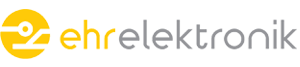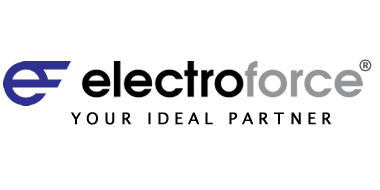System Startup Procedure in Canbus Systems
System Startup Procedure in Canbus Systems
- CANBUS Line Control
- Disconnect power of all devices used in the system.
- Check the 120 ohm resistor at the starting point and end point of the CAN line. If the resistors in the control units are used for 120 ohm resistors, plug in the sockets of the control units at the beginning and end of the line but do not energize the system.
- Measure the resistance of the line from the beginning, middle and end of the CAN line. You should see 60 ohms.
- Remove the resistance at the beginning of the CAN line and again measure the resistance of the line from the beginning, middle and end of the line. You should see 120 ohms.
- Remove the resistance at the end of the CAN line and again measure the resistance of the line from the beginning, middle and end of the line. You should see 120 ohms.
- After checking the resistance of the line, check whether the CANH and CANL lines are shorted to the + supply or – supply lines using the short circuit control feature of the multi-meter.
- Control of supply voltage of used devices
- Ensure that all devices used in the system are unplugged and / or disconnected from the power.
- Power up the system and check whether the supply voltages + and – connections from the sockets of the devices are connected correctly by connecting the Voltmeter of the multi-meter.
- Adjustment of devices and monitoring in CAN line.
- Make sure the system is de-energized.
- Write a list of the devices used in the system, even the messages that need to be sent, the communication speed and the NodeID numbers in an excel document on the computer.
- If you are sure that the supply is correctly connected, connect only 1 of the devices that are sure to be connected correctly and turn on the electricity.
- Check the NodeID number and the communication speed, whether the device sends messages that are required to be sent to the PcanView program. If everything you check is correct, turn off the power, disconnect the device from the line, connect a new device and continue the checks. If there are missing or incorrect points at the controlled points, set according to the procedure and turn off the power after the settings are finished, disconnect the device from the line, connect a new device to the line and continue the checks.
- Check all devices to be used in the system according to item 3.d.
- After all devices are checked one by one, turn off the power, connect all devices to the line and check all devices are connected to the line with PcanView. In PcanView, you can see that all data is flowing smoothly and make sure the program is not giving Buslight or Busheavy error
- Input-Output Control.
- Make sure that all conditions that provide hydraulic or movement are closed to the system.
- Create an excel list with the inputs and outputs of the units in the system.
- Run the service software and connect to the unit where you will check the input and output with the appropriate configuration file.
- Check the system’s digital inputs according to the order in the list you created. For example, if a mechanical sensor (switch) is connected to the input that needs to be controlled, physically change the position of the sensor (press switch). See that the contacts change their position from the service software. Check the digital input that you checked in the list you created.
- After the control of the digital inputs, check the data from the analog inputs, if any, with the service written. Disconnect the analog input and see if incoming data is interrupted. Check the analog input you checked in the list again.
- After the analog input control, activate the DEBUG function in the service software. Control the output of the system by means of a measuring instrument or lamp control pen by activating the digital outputs individually in the software. If there is no energy in the system to ensure that the controlled digital output valve is connected to the correct valve, ensure that the valve is correctly fed to the valve by external energy and that the output in the system is connected to the correct location. Check the digital output you have checked in the list.
- Once the digital outputs have been checked, check if the PWM outputs are active (when in the DEBUG mode) by means of the measuring instrument or lamp control pen. If the valve is connected to the PWM outlet, check that the system outlet is connected to the correct valve as specified in item ın f Eğer. Check the PWM output that you checked in the list.
- You can start the calibration procedure if you are sure that you have checked and checked all inputs and outputs.